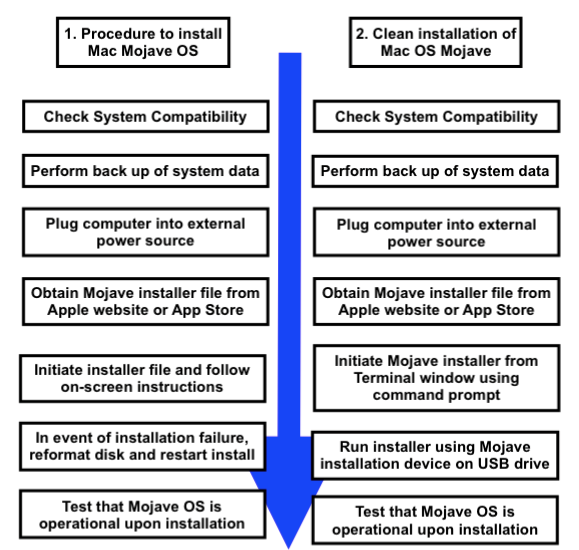Essay on Process and Procedures To Install the Mac Mojave Operating System on a Mac Computer
Number of words: 847
This paper will discuss the process and procedures required to install the new Mac OS operating system Mojave, in terms of the operating system requirements, data backup procedures, installation process and verification process.
The Mac OS Mojave is an operating system developed by Apple for the Mac operating system family, with an initial release date of September 2018 and a latest release date of May 2021 for the security update 10.14.6. The operating system is of a hybrid kernel type with a compatibility for the x86-64 platform, and was formerly preceded by macOS High Sierra and later succeeded by macOS Catalina. The Mac OS Mojave is Apple’s fifteenth major release, and provides additional functionality in the form of new iOS applications such as Apple Home, Apple News, and Voice Memos.
Mojave first requires a system requirements check for a Metal-supported Graphics Processing Unit (GPU), which would include the 2015 MacBook, 2012 MacBook Air, 2012 MacBook Pro and 2012 Mac Mini, among other models. Furthermore, users need to check that their computer has at least 2 gigabytes of Random Access Memory (RAM) and 12.5 gigabytes of blank disk space for an upgrade from previous operating systems, such as Sierra and El Capitan.
Upon completion of the compatibility check, the user should back up their data using an external storage drive or cloud computing service, such as iCloud or Dropbox. This ensures that no external data would be lost in the event of a system crash during the installation of the new operating system.
The user should also ensure that their computer device is plugged in to an external power source, to prevent power failures during the installation process. The computer device should also be connected to a Wi-Fi internet connection for download of the Mac OS Mojave installer file.
The user should then visit the Apple Mojave download page or launch the App Store application, which would provide a download link to the Mojave installer file unit. The user should then download the Mojave installer file, and initiate the installer. The user should next complete the on-screen instructions for Mojave installation, by selecting the relevant internal hard drive on which to install Mojave, and then await the completion of the installation.
Should there be any errors during the installation process, the user should conduct a reformatting erasure of the relevant disk, and restart the installation. The application macOS Recovery can also be used to re-install the Mac operating system by pressing and holding the power button when the Mac computer is first turned on. The user can then click ‘Reinstall macOS’ for a reinstallation process initiation.
Upon seeing a notification on the successful installation of the Mojave operating system, the user should then test the operating system to ensure full functionality. The user should restart their computer, and attempt to log-in using their user credentials. Upon a successful log-in, the user should test the applications on the computer, and check to ensure that the Wi-Fi connection is stable.
An alternative method for the installation of the Mac OS Mojave system is via the clean installation method. The user should be logged in and have the Mac OS Mojave installer file downloaded onto their laptop in an accessible folder. At this point, the user can launch the Terminal application found in the directory Applications/Utilities/Terminal. The user can then type sudo as the common prompt in the Terminal window, followed by a space. The user should then navigate to the folder with the Mojave installer, and click on the option’ Show Package Contents’.
The user should navigate to the folder ‘Contents’, and the subfolder ‘Resources’ within the package. The user should next drag the file entitled ‘createinstallmedia’ into the Terminal window, and then type ‘–volume’, in addition to a space. The user should then select the open window with the installer package, and select ‘Go > Go to Folder’ in the menu bar. The user should type ‘/Volumes’ and enter ‘Go’ in the ‘Go to the folder’ input box.
Finally, the user should connect a USB drive device, and press the enter key to run the Terminal command. The user can then initiate a clean installation using the bootable Mojave installer executed on the USB device.
In conclusion, the above steps will ensure a safe and efficient installation of the Mac operating system Mojave. Users should comply to all steps in a sequential manner to ensure that the installation proceeds smoothly. For a diagram representing the above steps, please refer to the Annex.
References
Apple. (2021, January 5). macOS Support page. Apple. https://support.apple.com/en-sg/macos
Apple. (2021, February 19). macOS Mojave – Technical Specifications. Apple. https://support.apple.com/kb/SP777?locale=en_SG
Hardwick, T. (2018, September 7). How to Perform a Clean Installation of macOS 10.14 Mojave. MacRumors Guides. https://www.macrumors.com/how-to/clean-install-macos-10-14-mojave/
Smith, D. (2020). Introduction to Apple Platforms. Apple macOS and iOS System Administration, 29(1), 1-19. Apple Press, Berkeley, CA.